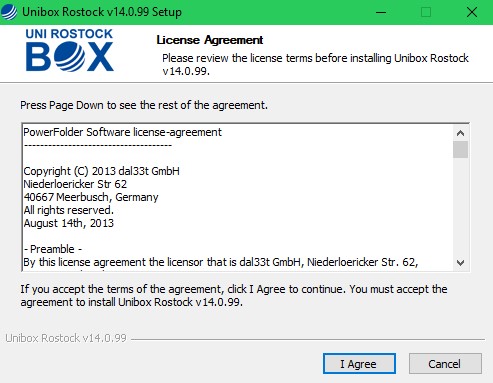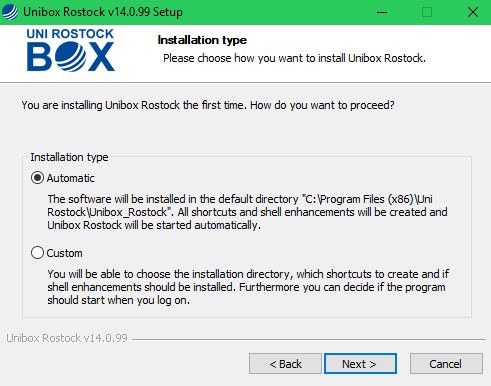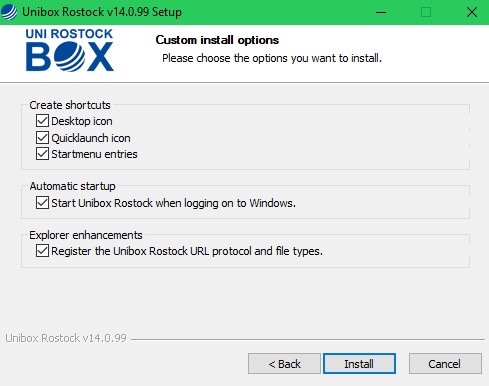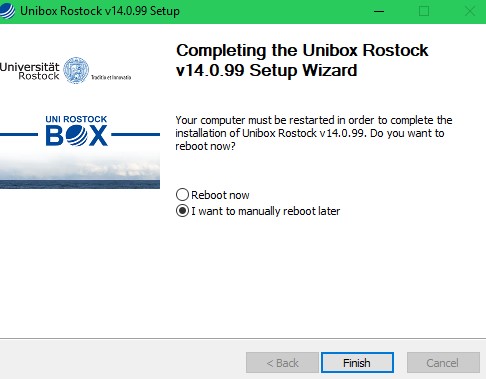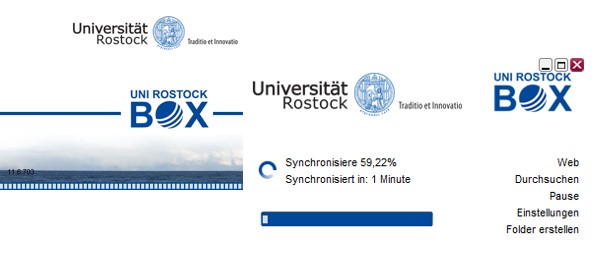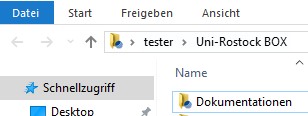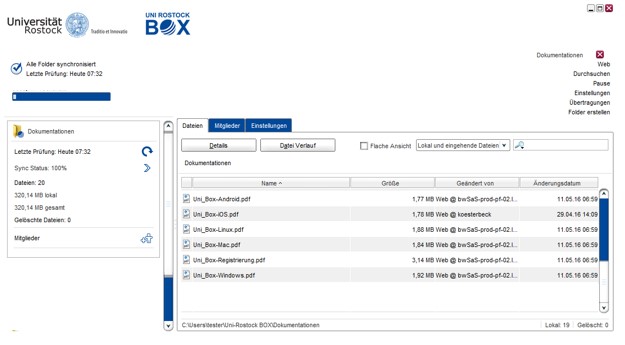2.1. Installation on Windows
- Download the client under „Clients“ on the web interface https://unibox.uni-rostock.de/download_client.
- Run the setup and follow the installation instructions
Contact
Albert-Einstein-Straße 22
18059 Rostock
Josephin Tschakste
Tel.: +49 381 498-5347
unibox.support(at)uni-rostock.de
4. Selection of the installation type:
4.1. Automatic
Select the installation type „Automatic“. The software will installed in the
default directory with standard links and settings.
4.2. Customized
Alternatively, you can choose the installation type „Custom“. If required,
you can edit the destination directory here. Furthermore, you have the
possibility to select shortcuts, the automatic start, system expansions.
7. In the client, you have the possibility to make standard settings. By default, logging should enabled. If errors occur,
these log files can contribute to faster problem solving