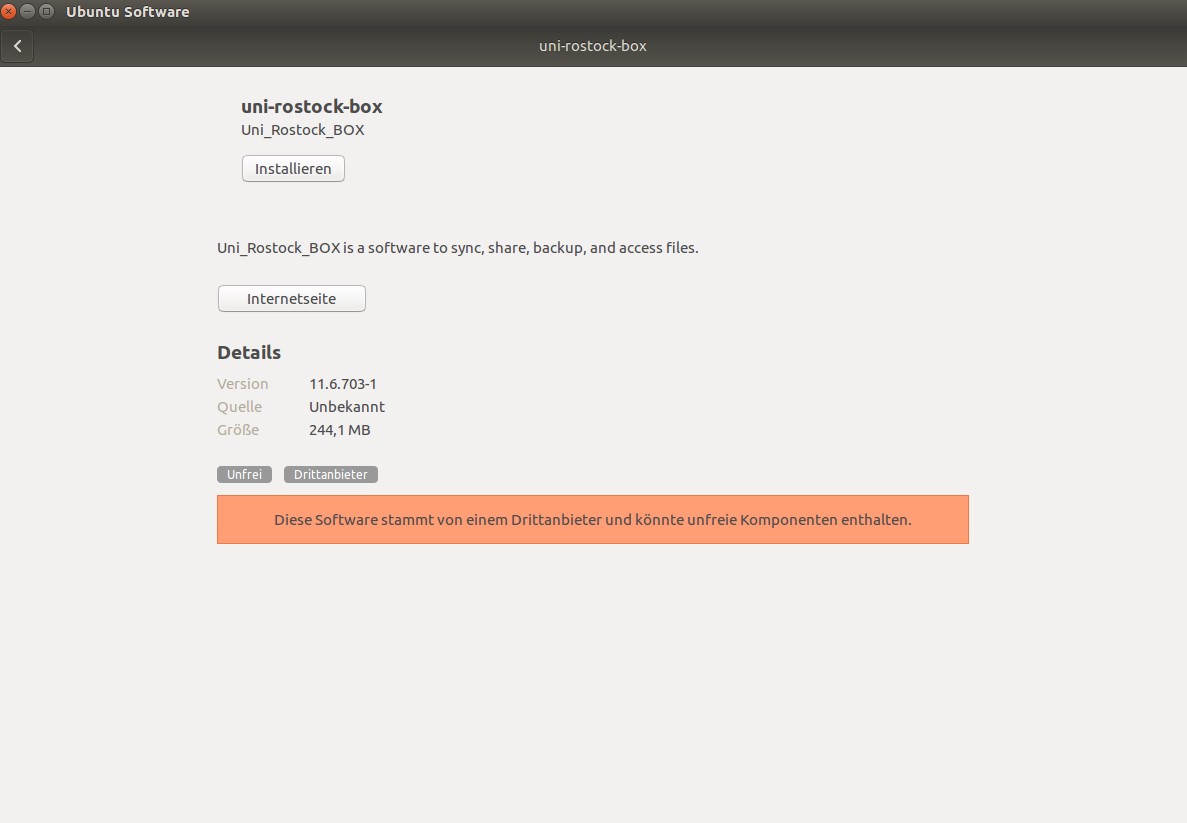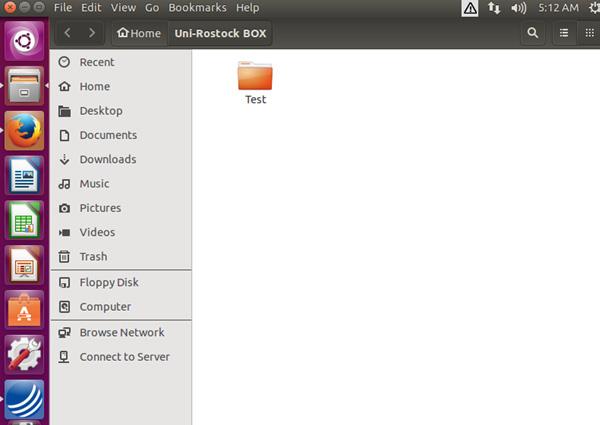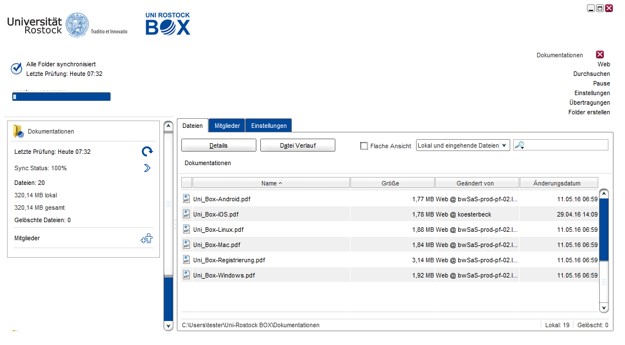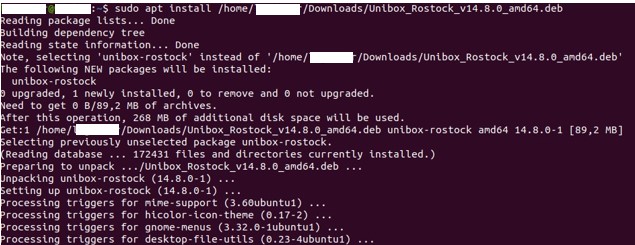Contact
Albert-Einstein-Straße 22
18059 Rostock
Josephin Tschakste
Tel.: +49 381 498-5347
unibox.support(at)uni-rostock.de
Installation via desktop interface
1. Download the client under "Clients" on the web interface "https://unibox.uni-rostock.de/download_client".
4. In the client, you have the possibility to make standard settings. By default, logging should enabled. If errors occur,
these log files can contribute to faster problem solving.
Installation via console
Debian package
1. Download the client under "Clients" on the web interface "https://unibox.uni-rostock.de/download_client".
2. Run the following command to install the
sudo apt install /home/user/Downloads/Unibox_Rostock_v14.*.*_amd64.deb client
3. Change to the directory in which the client was installed (usr /share/Unibox_Rostock) or execute the following command specifying the directory:
sh Unibox_Rostock_Client.sh
4. Then the client starts.
rpm package
1. Download the client under "Clients" on the web interface "https://unibox.uni-rostock.de/download_client".
2. Run the following command to install the client:
sudo alien -i /home/user/Download/Unibox_Rostock_v14.*.*.x86_64.rpm
3. Then the client is installed and you can run it by running it from the desktop or the following command.
sh Unibox_Rostock_Client.sh
Manual installation with root privileges
1. Download the client under "Clients" on the web interface "https://unibox.uni-rostock.de/download_client".
2. Extract the package with:
tar -zxvf /home/user/Download/Unibox_Rostock_v14.*.*_Linux.tar.gz
3. Install the package with:
sudo /home/user/Unibox_Rostock/Unibox_Rostock-Install.sh install
4. Then the client is installed and you can run it by running it from the desktop or the following command.
sh Unibox_Rostock_Client.sh
Manual installation without root privileges
If you want to use the Unibox client on Linux without installing the program, you can run it as follows.
1. go to the user's home directory
cd ~
2. download the *.tar.gz file from unibox.uni-rostock.de/download_client
3. unpack it in the home directory of the user
4. Change to the unzipped directory in the terminal:
cd ~/Unibox_Rostock
5. create a link in this form (depending on your operating system, whether 32-bit or 64-bit please use the appropriate call)
ln -s ./jre32 ./jreor
ln -s ./jre64 ./jre
6. run ./Unibox_Rostock-Client.sh (please make sure you are in the correct directory)
7. the client is started
./Unibox_Rostock-Client.sh