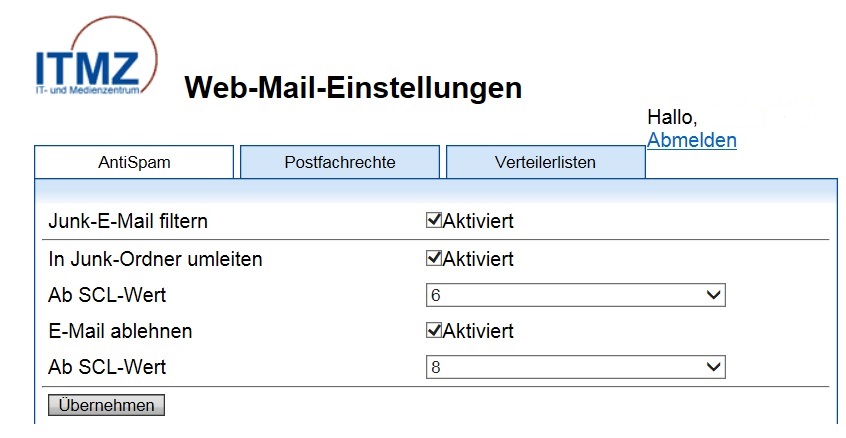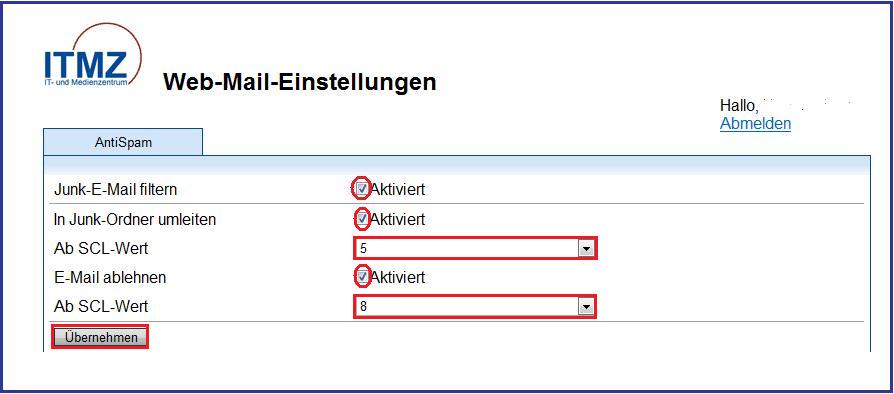Adapting the antispam filter
Configure your spam filter via the webmail settings via the webinterface.
Select the following link for this:
You have the opportunity to determine the antispam settings yourself, as from what spam point amount on an email is moved to Junk Email folder and from how many spam points on it is rejected.
The Filter junk email function must remain active.
In the example mentioned below, all mails from 5 spam points on are transferred to the Junk Email folder. Activate the control box Transfer to junk email folder for this, insert the intended number of spam points into the box From SCL value on and save these adjustements with Apply.
In case you wish to reject the mails from a certain number of spam points on, activate the control box Reject emails and insert the intended value (e.g. 7) into the box From SCL value on. Save these settings with Apply.
The automated spam filtering can also be activated via „Settings“ (gear wheel symbol) > "Options" > "Accounts" > "Block or accept" where the point from which on Filter junk emails automatically shall be applied. The both switches are identical.
Only if you do not wish to filter your emails, click at Not transfer emails into my folder „Junk email“. All actions must be completed with „Save“.
With this action, you switch off the allocation to the junk email folder. The rejection of emails continues to take place according to standard setting (8 to 9 spam points).
If you wish to switch this off too, remove the tick at „Reject email“ before switching off the junk email filter.
Virus mails from the University of Rostock
All incoming and sent emails of the central mail server of the University of Rostock email.uni-rostock.de are checked for viruses. This also applies for emails that are sent within the mail server.
For virus infected emails, the content of the infected mail attachement is removed and replaced by an information of the virus scanner. This information contains, among other, the name of the infected attachemnt and the name of the virus.