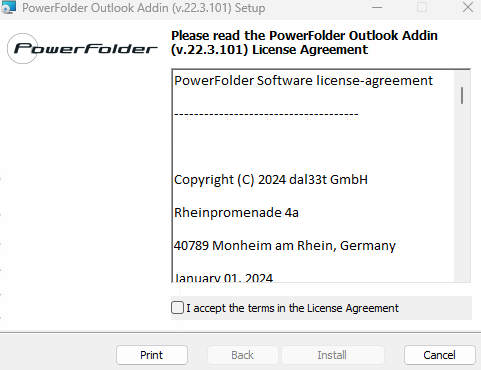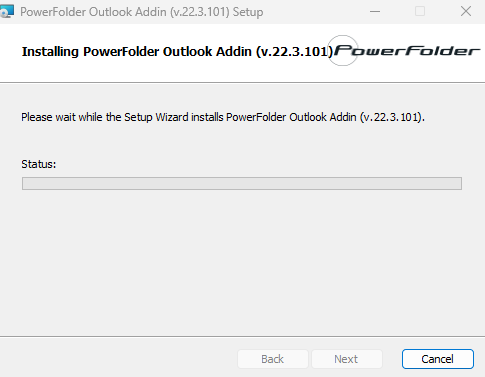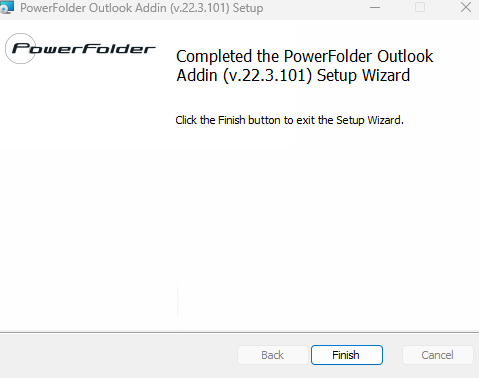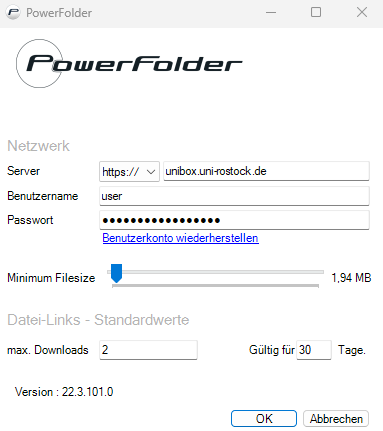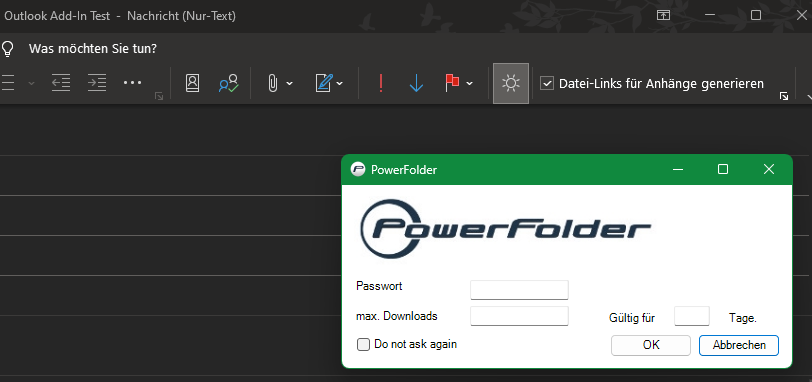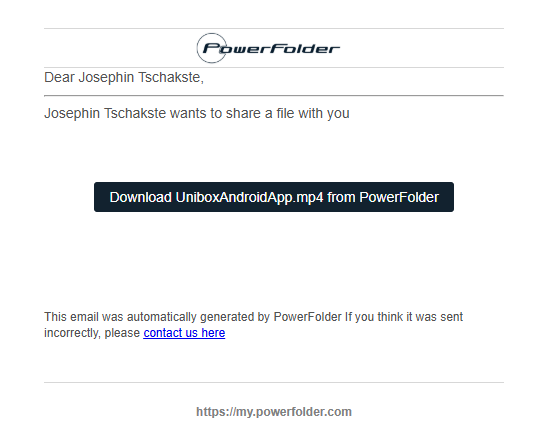5. Outlook Add-In
The Outlook Add-In is an integration for Unibox in Outlook.
This add-in is designed to make mailing with Unibox even more convenient.
The Outlook Add-In uploads e-mail attachments to a Unibox server and generates download links for them.
The recipient receives an e-mail with download links for the specified attachments.
Sharing files with emails has never been so easy.
Download Outlook Add-In
You can find the current version of the Outlook add-in on the Unibox download page
Installation and configuration of the Outlook Add-In
Download the Outlook add-in for the Unibox and install the MSI file on your PC.
Accept the terms of use. And follow the wizard.
Using the Outlook Add-In
After installation, the Outlook add-in is integrated into your Outlook.
In the “Powerfolder” tab under Settings, it is necessary to enter the server and the connection data.
Enter the server “https://unibox.uni-rostock.de” and your user ID and password here.
Below this, you can configure the file size from which the file is to be replaced as a link and uploaded to the Unibox.
You can also configure the number of downloads and limit the validity of the link.
When writing an e-mail, the “Generate file links for attachments” box is automatically checked. This can be removed if you do not wish to upload the file.
If you click on the small arrow in this menu, you also have the option of assigning a password for the link and adjusting the number of downloads and validity for this link.
As soon as you have sent the e-mail, a link is attached to the e-mail for the recipient.
If the recipient opens this link in the web browser, the download page is displayed and the attachment can be downloaded.