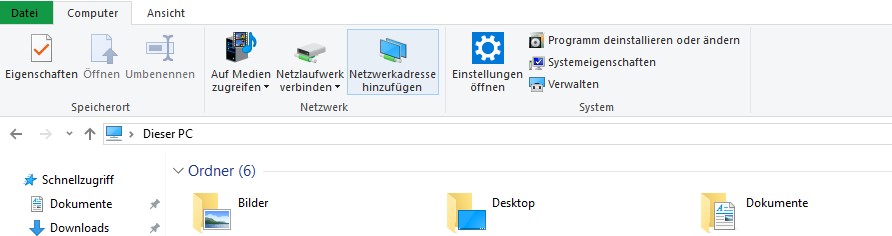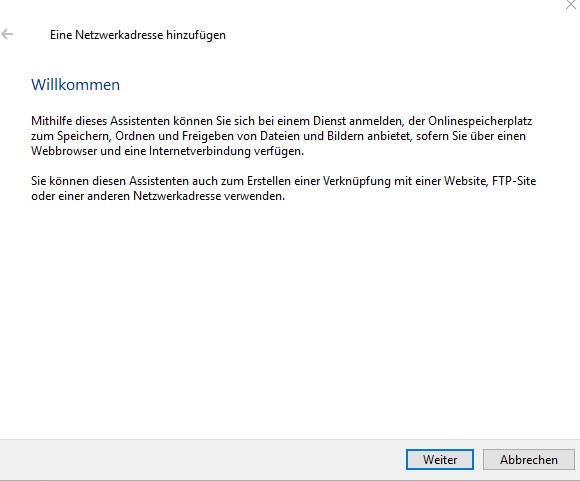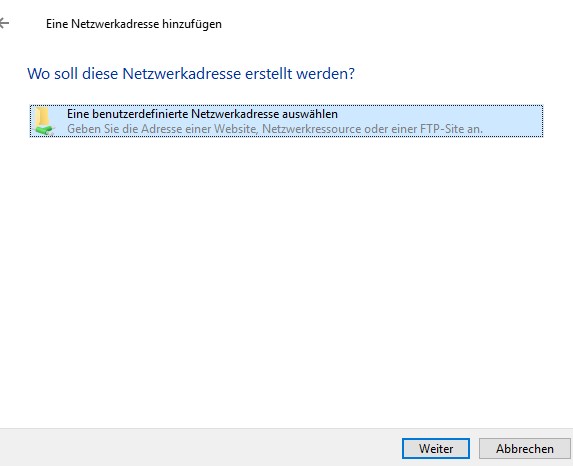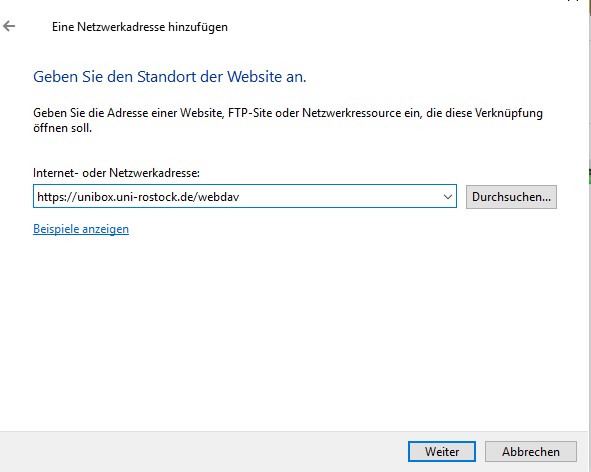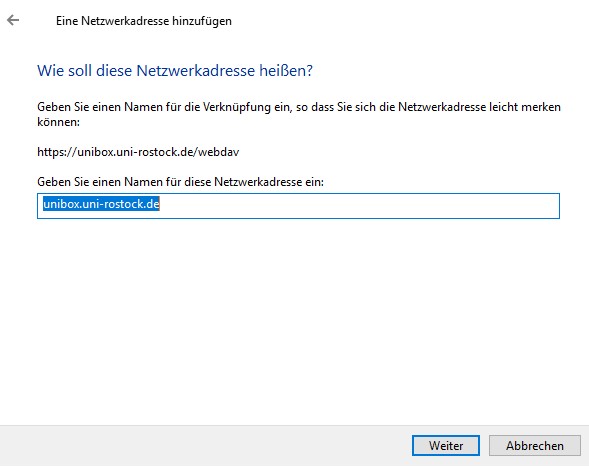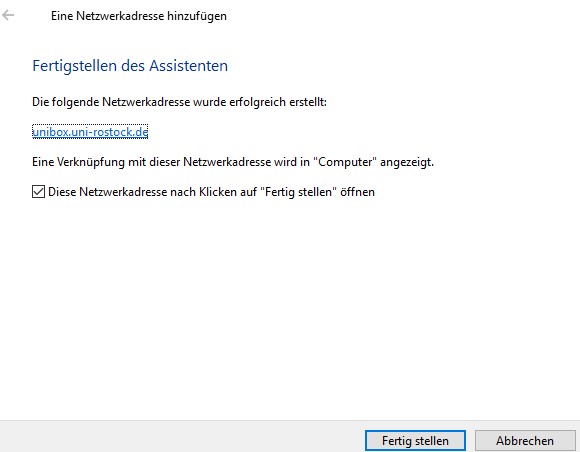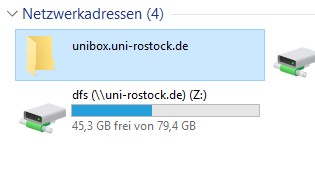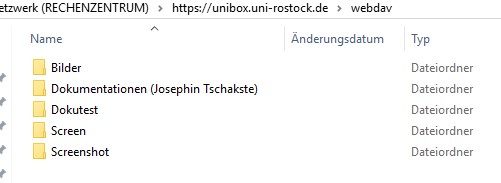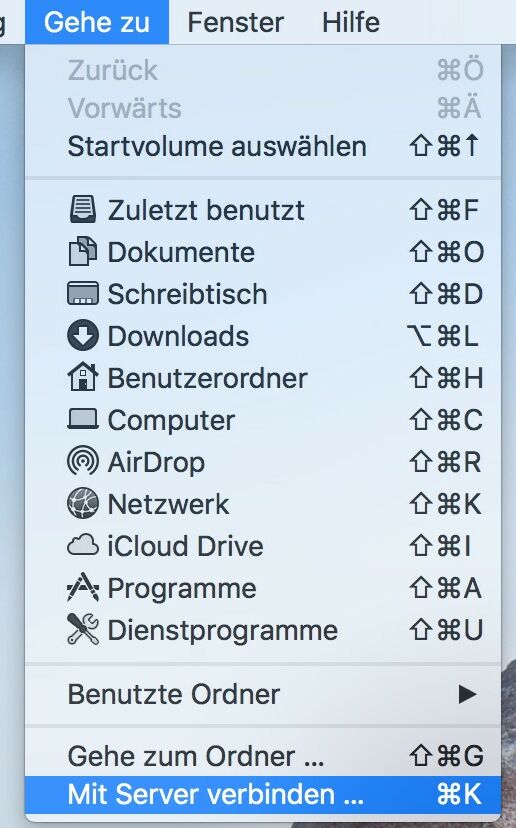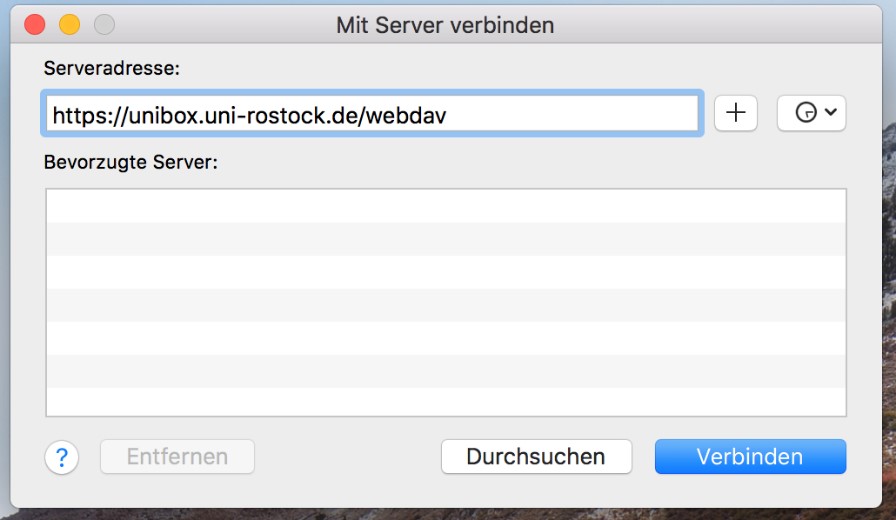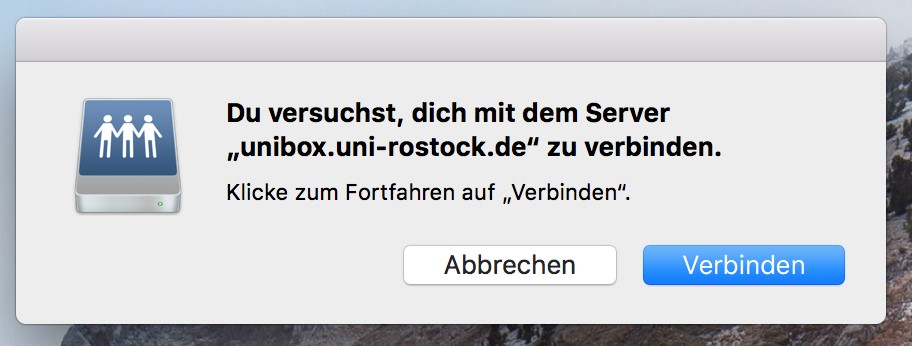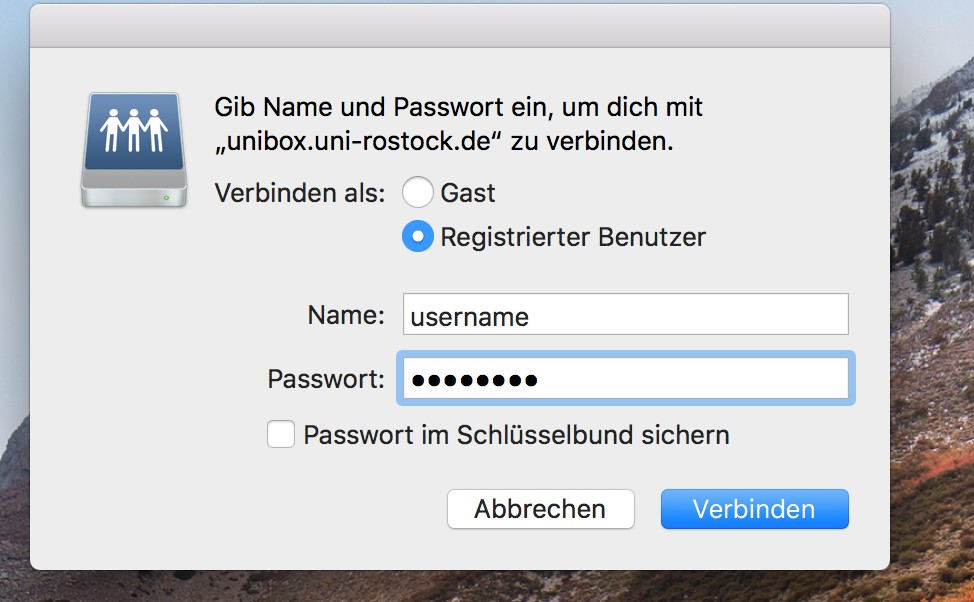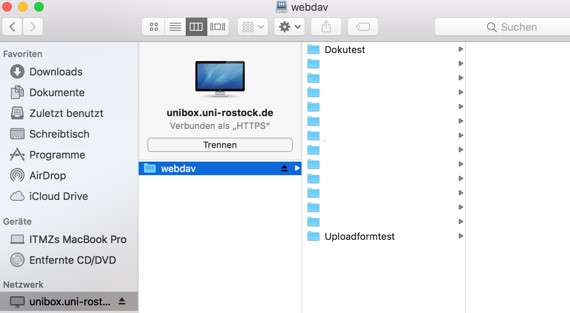5. WebDAV
WebDAV calls Web-based distributed authoring and versioning and is a network protocol for delivering files over the Internet. Via WebDAV you can access files or folders of the Unibox.
To access folders via WebDAV, you must log in using the Unibox user account. Other users need at least read access to the folder, otherwise access is denied.
You can access all your folders by using the URL: unibox.uni-rostock.com/webdav. The address can be used in any WebDAV client to access the documents stored in the Unibox.
Contact
Albert-Einstein-Straße 22
18059 Rostock
Josephin Tschakste
Tel.: +49 381 498-5347
unibox.support(at)uni-rostock.de
Note on WebDAV usage
WebDAV is a slow and insufficient protocol.
For this reason, there is no support or assistance for WebDAV from the ITMZ.
Experienced users can use access via WebDAV, but should be aware of the size limitation. This size limit can vary, as it depends on the applications and clients.
It should also be noted that the Unibox only allows access via WebDAV using WebDAV clients.
Access via a web browser or applications that use HTML rendering is not supported by the software manufacturer.
4.1. WebDAV on Windows
4.1.1. Via Windows Explorer
4.1.2. Via Command line
4.2. WebDAV on Linux
4.3. WebDAV on Mac OS
4.1. WebDAV on Windows
4.1.1. Via Windows Explorer
Open Windows Explorer and select "This PC". In the Ribbon or by right-clicking on "This PC", select "Add Network Address".
Then follow the wizard:
Navigate to the folder to access or edit your Unibox folders and files.
4.1.2. Via Command line
Open a command line (for example cmd.exe).
Use the net use command to mount the folder:
net use W: unibox.uni-rostock.de/webdav /user:USERNAME PASSWORD
The drive letter can be chosen arbitrarily. Please replace USERNAME and PASSWORD with your username and password.
4.2. WebDAV on Linux
For example, WebDAV on Linux can be used with davfs2 or fusedav.
Open the shell and use eg the davfs2 command to mount the folder:
mount.davfs https://unibox.uni-rostock.de/webdav -o username=USERNAME
Please replace USERNAME and PASSWORD with your username and password.
4.3. WebDAV on Mac OS
Then the WebDAV access is displayed in the Finder and you can navigate within the folders and edit files.