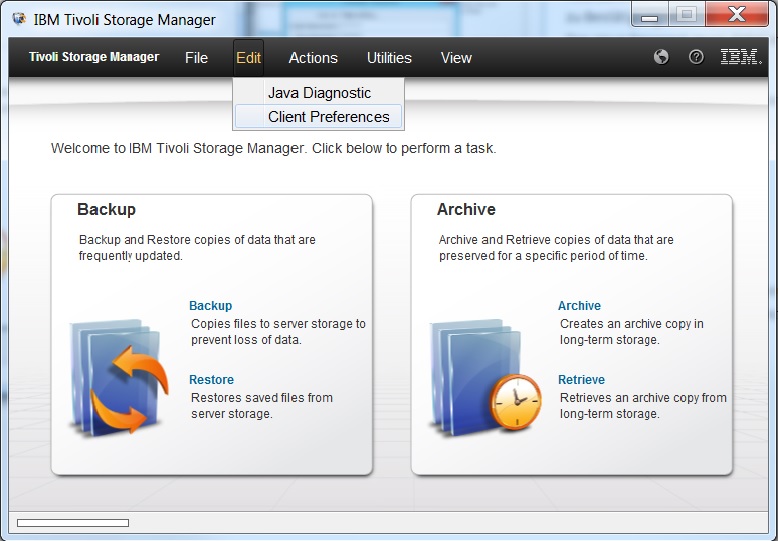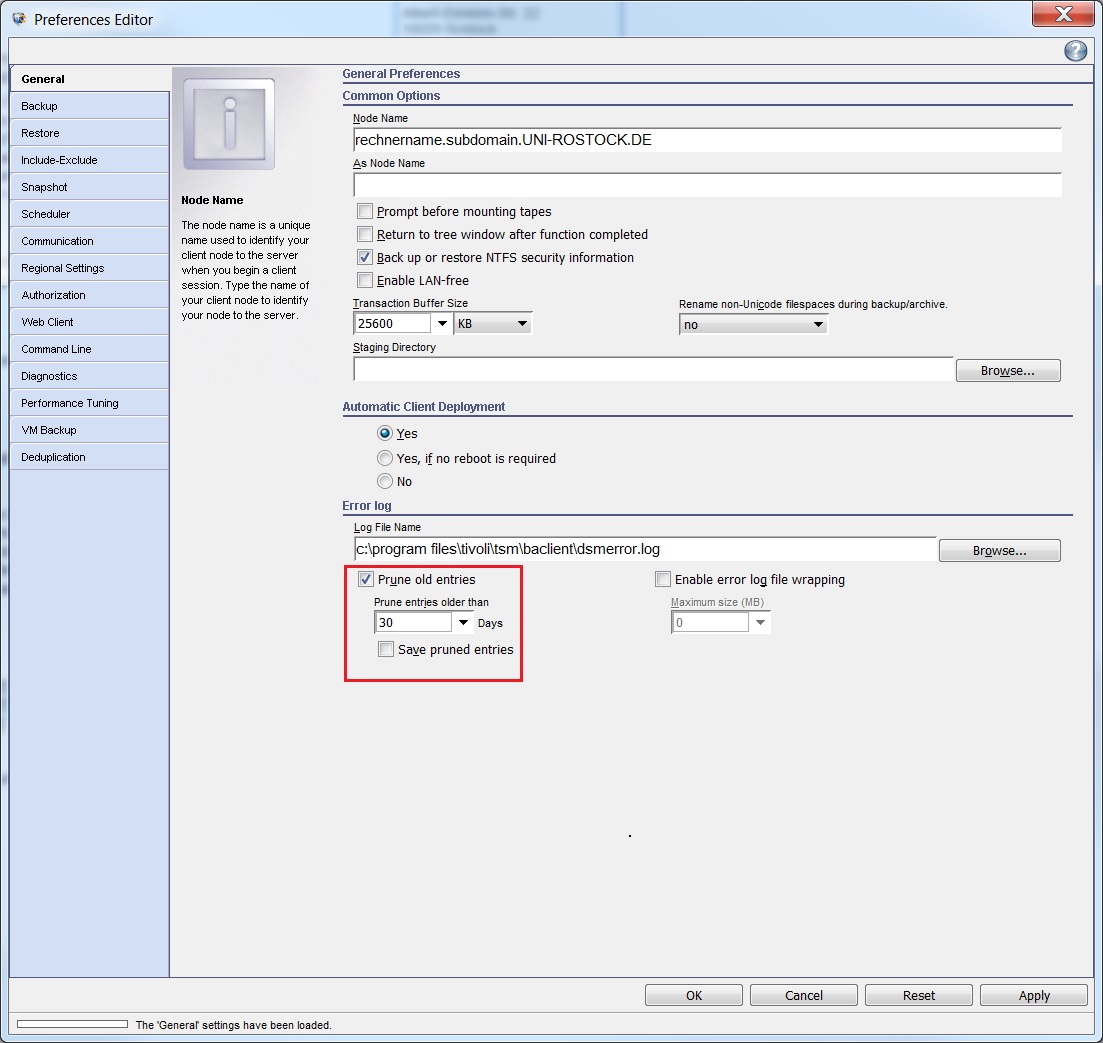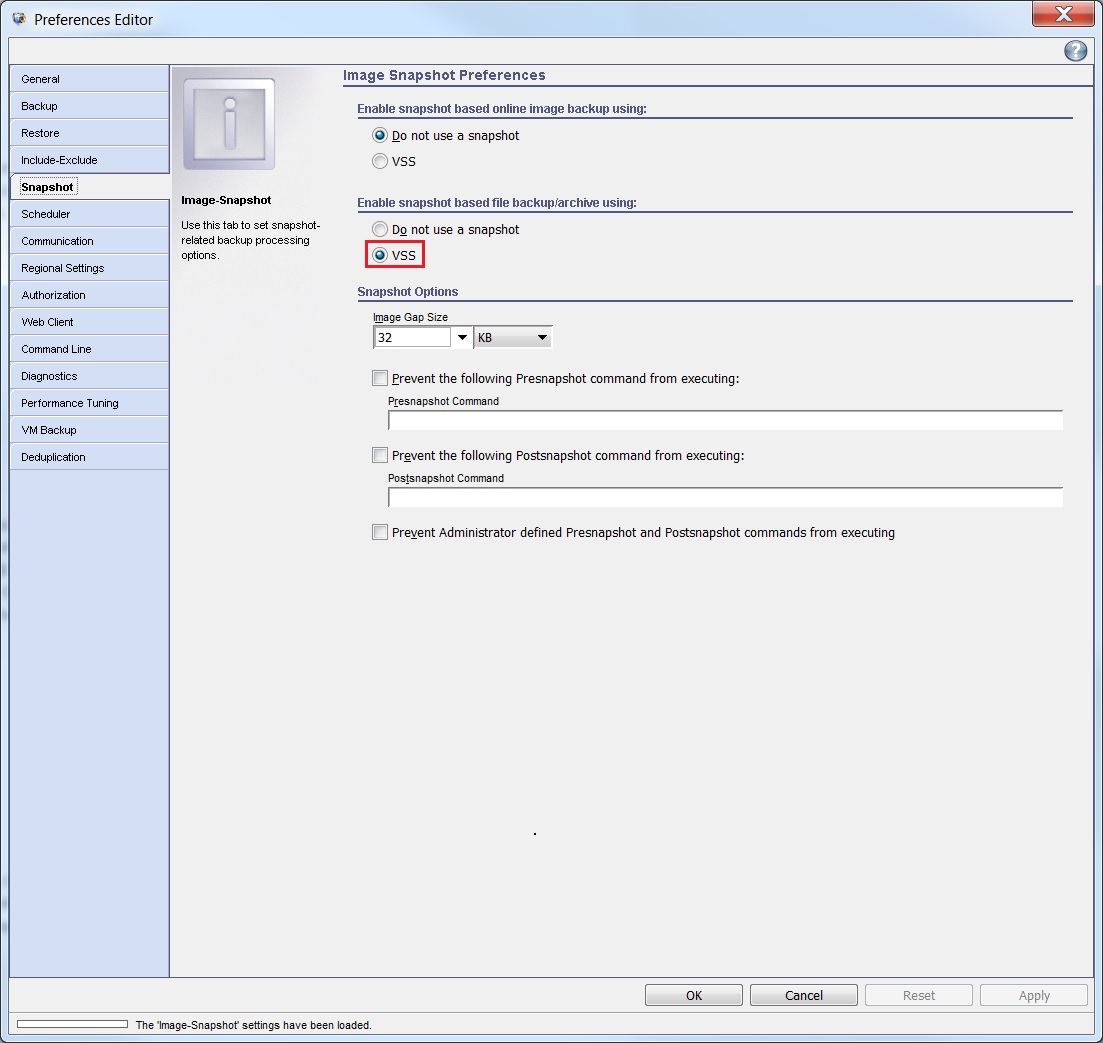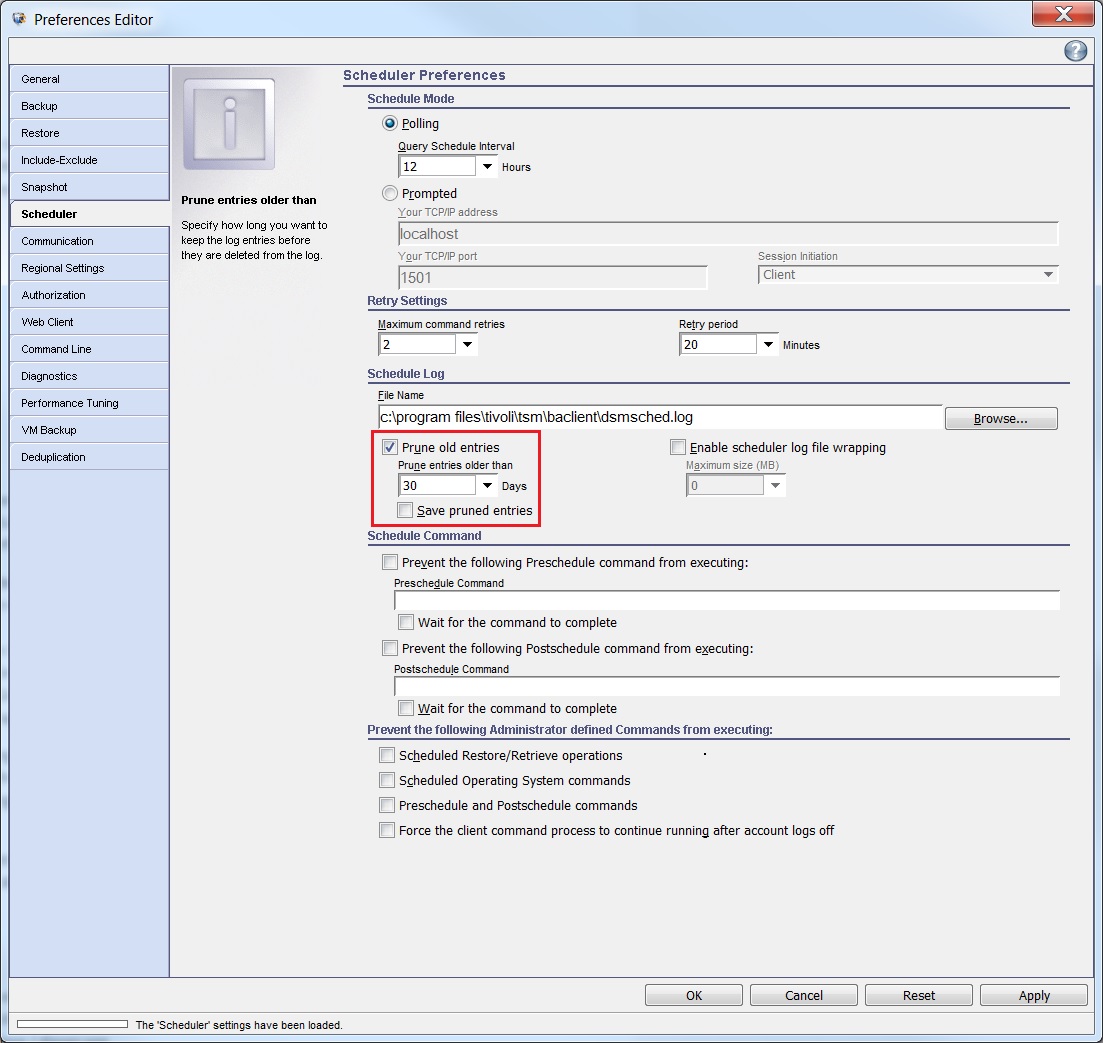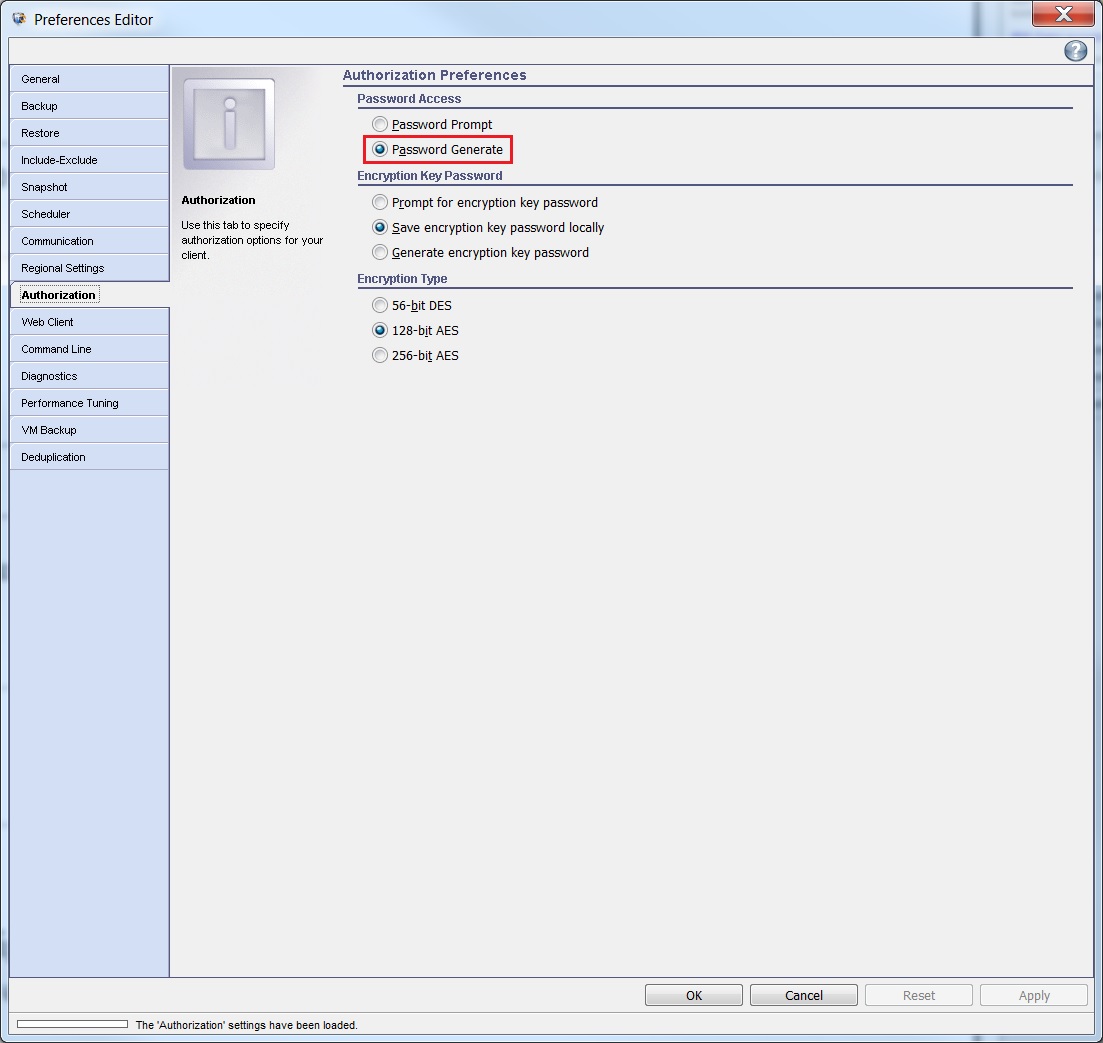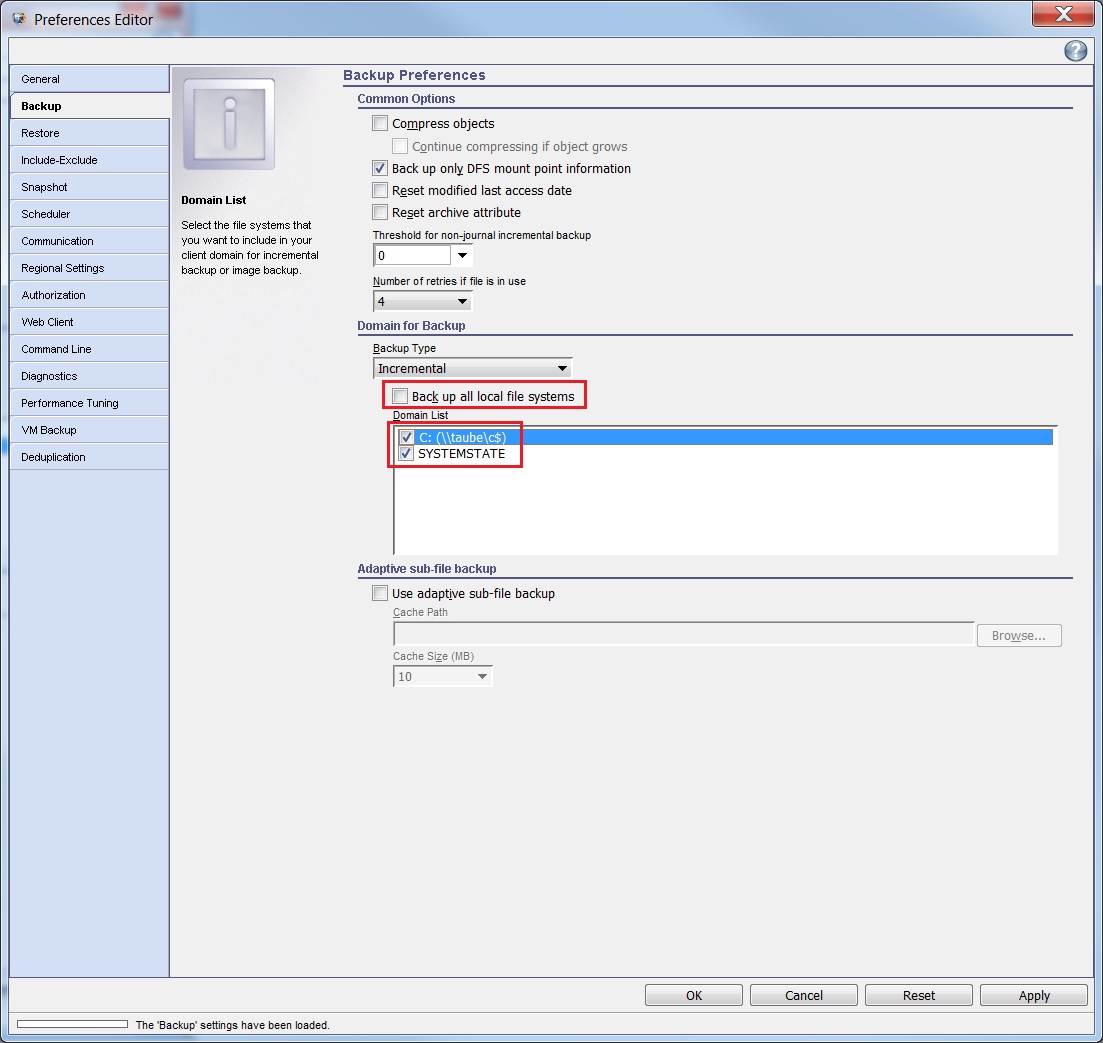Some standard settings must be specifically modified.
Please, click on icon „Backup–Archive GUI“ on the desktop or select the corresponding entry in menu Start here.
Click "Edit" in the menu line in window Tivoli Storage Manager and then again on "Client Preferences".
Select "General" in the side menu. Activate the entry "Prune old entries" and set the value to "30 Days".
Select "Snaphot" in the side menu. You must change the entry Enable snapshot based file backup/archive using: to "VSS", otherwise the opened files (such as documents, outlook mailbox files etc.) will not be saved correctly!
Select "Scheduler" in the side menu. Activate the entry "Prune old entries" and set the value to "30 Days", too.
Select "Authorization" in the side menu. Select the setting „Password Generate" recommended by the ITMZ in area Password Access. The password is encoded stored in the registry and the always GUI starts without inquiring the password.
Backup of connected USB harddrives or USB sticks with TSM clients is not supported by the ITMZ. Accordingly, only local hard disks should be saved.
Select "Backup" in the side menu and remove the tick at "Backup all local file Systems" and select only "C:" and "SYSTEMSTATE" in the list below or the intended hard disk. The components of system SYSTEMSTATE are the Windows registry, system files and boot files.
Now the TSM client configuration is completed.